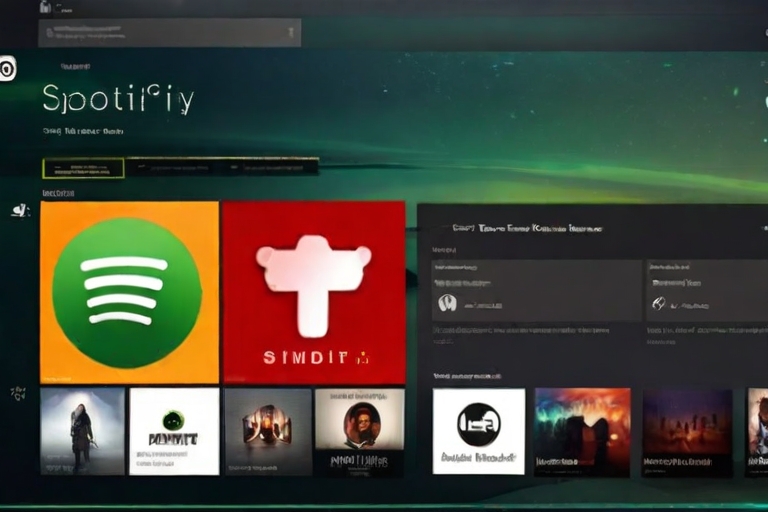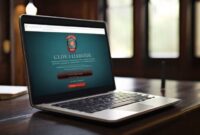Resolve Spotify Crashing Issue on Windows a renowned music streaming application, is not immune to technical glitches, especially on desktop platforms. Users often encounter instances where the app either fails to function or abruptly closes. This guide focuses on addressing the latter concern by providing solutions to rectify Spotify crashing on Windows.

Understanding the Causes of Spotify Crashes on Windows
The desktop iteration of Spotify occasionally exhibits instability, which can be attributed to various factors. While reinstalling the app is a common fix, it’s advisable to reserve it as a last resort. Several triggers, such as accumulated cache or specific settings like hardware acceleration, may lead to crashes. Basic troubleshooting measures, like ensuring accurate time settings or optimizing RAM usage, can also alleviate the issue. Let’s delve into each method to tackle the problem effectively.
Resolving Spotify Crashes on Windows: 13 Techniques
Please note that the following methods are applicable to Windows 8, 10, and 11, albeit with slight variations in execution.
Table of Contents
Resolve Spotify Crashing Issue on Windows:
1. Restart Your PC
A classic troubleshooting step involves restarting your PC, which often Resolve Spotify Crashing Issue on Windows various issues, including Spotify crashes.

Access the Start menu and click on the Power Button.

Select Restart and allow your PC to reboot.
After restarting, check if Spotify functions without crashing. Additionally, verify the accuracy of your system’s time and date settings, as discrepancies may contribute to app instability.
2. Set the Correct Time and Date
Mismatched time and date settings can adversely impact app performance. Ensure their accuracy to mitigate potential issues.

Access the Settings application and proceed to Time and Language settings.
Enable ‘Set the time automatically’ to synchronize with your time zone.

If Spotify continues to crash, assess the available storage space on your device.
3. Check Windows Storage Space
Inadequate storage capacity can hinder app performance. Ensure sufficient storage availability on your Windows PC to maintain optimal functionality.

Assess your device’s storage status and free up space if necessary.
Low available RAM can also impede app performance, necessitating further investigation.
4. Check RAM Usage
Insufficient memory allocation may contribute to Spotify crashes. Monitor RAM usage to identify potential bottlenecks.

Press Ctrl + Alt + Delete and select Task Manager.
Navigate to the Performance tab and review RAM usage.
Close unnecessary programs to free up memory and enhance app stability.
If crashes persist, forcibly terminate Spotify and restart it.
5. Force Quit Spotify and Restart
Force closing Spotify through Task Manager and relaunching it can address underlying issues.

Press Ctrl + Alt + Delete and open Task Manager.
Locate Spotify, select it, and click End Task.
Reopen Spotify to determine if the issue persists.
If this method fails, consider running Spotify with administrative privileges.
6. Run Spotify as Admin
Granting administrative access to Spotify may circumvent certain compatibility issues and Resolve Spotify Crashing Issue on Windows crashes.

Search for Spotify in the Start menu.
Right-click on Spotify and choose ‘Run as Administrator’.
Alternatively, assess if Spotify encounters compatibility issues and run it in compatibility mode.
7. Run Spotify in Compatibility Mode
Running Spotify in compatibility mode for an older Windows version can mitigate crashing problems.
Resolve Spotify Crashing Issue on Windows
Search for Spotify in the Start menu and select ‘Open file location’.
Right-click on Spotify and choose Properties.

Navigate to Compatibility and enable ‘Run this program in compatibility mode for:’.

Select an older Windows version (e.g., Windows 8) and confirm.

If these methods are ineffective, troubleshoot Spotify to identify and rectify underlying issues.
8. Troubleshoot Spotify
Engage in a troubleshooting process to diagnose and Resolve Spotify Crashing Issue on Windows-related anomalies effectively.

Locate Spotify in the Start menu, right-click, and select ‘Open File Location’.
Right-click on Spotify, choose ‘Show more options’, and select ‘Troubleshoot Compatibility’.

Follow on-screen prompts to test recommended settings and address any identified issues.

After exhausting external configurations, consider optimizing Spotify’s internal settings.

9. Disable Hardware Acceleration
Disabling hardware acceleration within Spotify may mitigate crashes caused by compatibility issues.

Open the Spotify app, click on your username, and select Settings.
Disable the toggle for Hardware Acceleration.

If the issue persists, update the Spotify app to the latest version.
10. Update Spotify
Frequently, software updates encompass bug fixes and performance enhancements. Ensure your Spotify app is up to date to mitigate crashing issues.

Check for available updates by clicking on your username in the Spotify app.
Alternatively, explore the web version of Spotify as a temporary workaround.
11. Use Spotify Web
Accessing Spotify via the web interface provides an alternative to the desktop app, potentially circumventing crashing issues Resolve Spotify Crashing Issue on Windows.
Navigate to the Spotify web player and log in to access your music and podcasts.
If you prefer using the desktop app, consider clearing Spotify’s data and cache.
12. Clear Spotify Data and Cache
Removing temporary cache files associated with Spotify may alleviate crashing problems.

Access File Explorer Options and enable ‘Show hidden files, folders, and drives’.
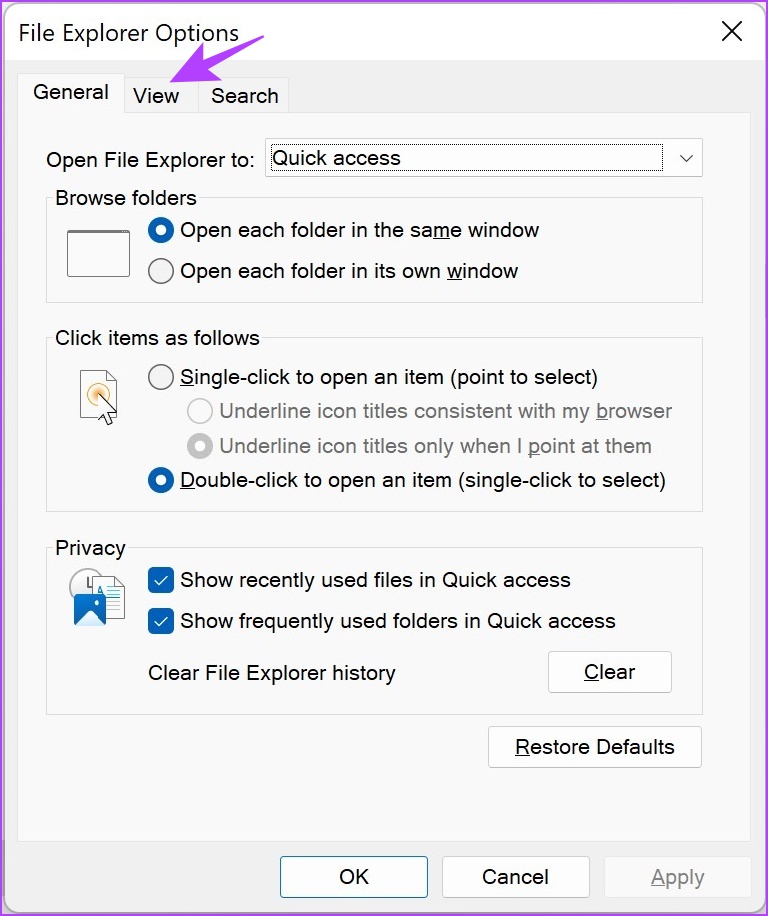
Navigate to the Spotify cache directory and delete accumulated data.
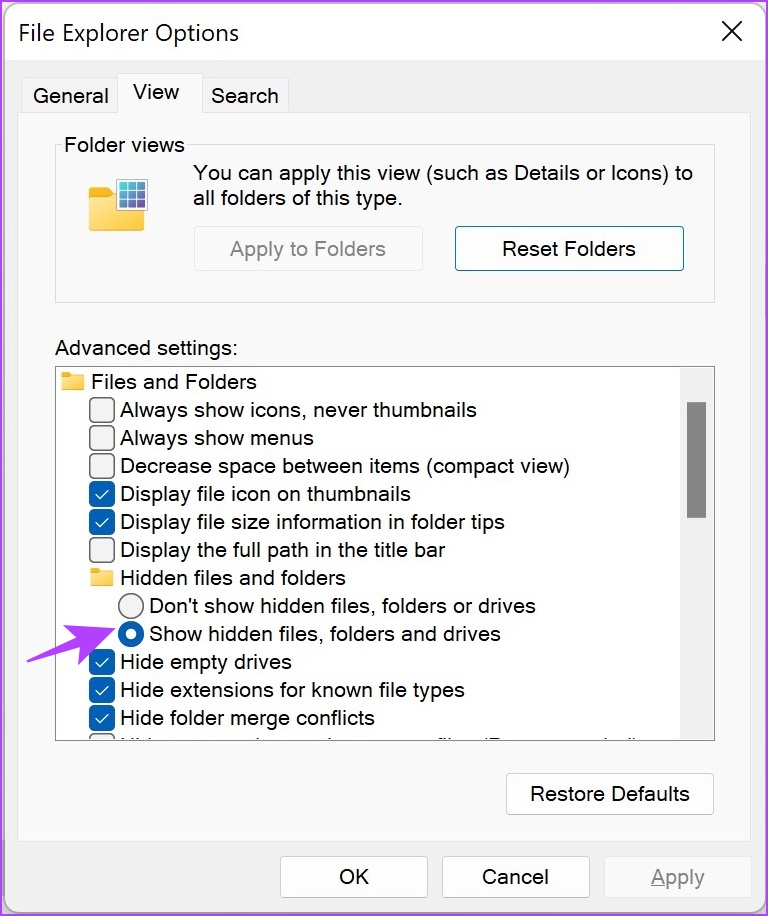
As a final resort, reinstall the Spotify app to ensure a clean installation.
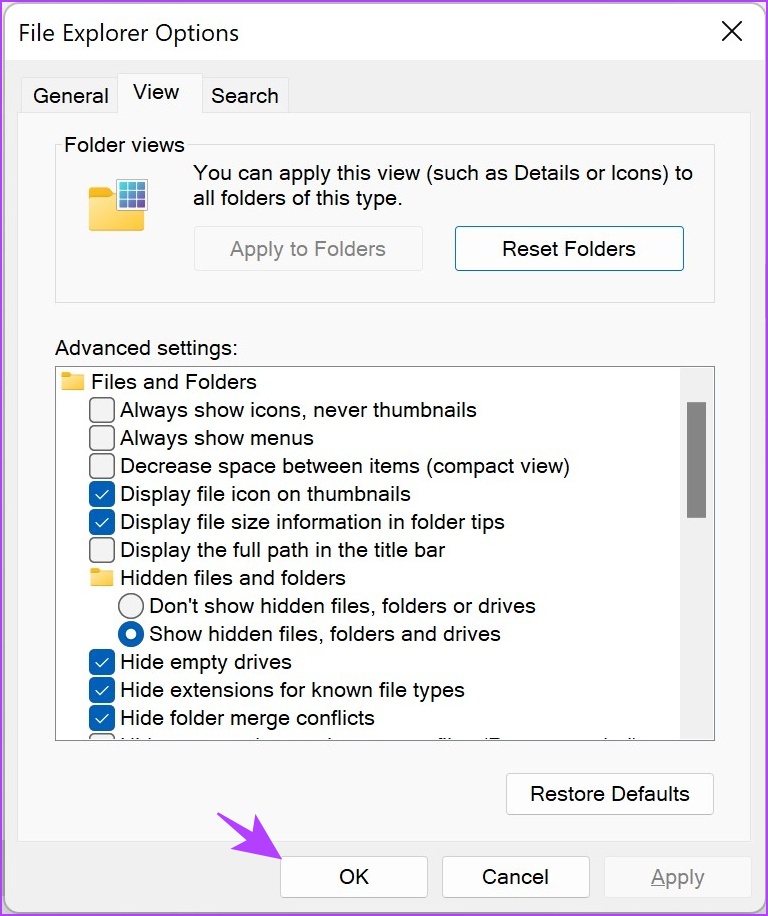
13. Reinstall Spotify
Uninstalling and reinstalling Spotify can rectify persistent crashing issues.

Open the Settings app, navigate to Apps & features, and uninstall Spotify.

Download the latest version of Spotify from the Windows Store or the official website and reinstall it.
These methods provide comprehensive solutions to address Spotify crashing on Windows. If you encounter further issues, consult our FAQ section for additional assistance Resolve Spotify Crashing Issue on Windows.

FAQs on Spotify Crashing on Windows
1. Can Firewall or Windows Defender cause Spotify crashes on Windows?
While uncommon, Firewall or Windows Defender settings may occasionally interfere with Spotify’s operation. You might want to temporarily deactivate them for troubleshooting purposes Resolve Spotify Crashing Issue on Windows.
2. Does Spotify Premium offer improved performance?
Spotify Premium does not inherently improve app performance; its benefits primarily revolve around enhanced features and ad-free listening Resolve Spotify Crashing Issue on Windows.
3. Can VPN usage impact Spotify stability?
VPN usage may affect internet connectivity, potentially influencing Spotify’s performance. However, it is unlikely to directly cause app crashes Resolve Spotify Crashing Issue on Windows.
4. Why does Spotify consume excessive storage?
Spotify accumulates cache and data to expedite loading times and enhance user experience, resulting in increased storage consumption over time Resolve Spotify Crashing Issue on Windows.
May you also like: