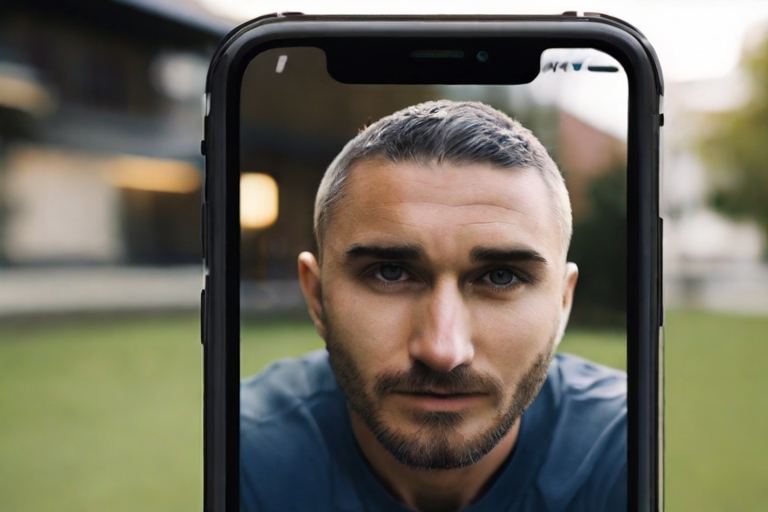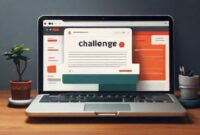Unresponsive iPhone Front Camera Experiencing a black screen on your iPhone’s front camera? If you’re unable to snap photos or access the Camera app altogether, fret not. Here are eight potential fixes to get your iPhone front camera up and running smoothly.

Things to Consider:
Your iPhone’s front camera might malfunction due to outdated software, insufficient storage, or altered accessibility settings.
Try force-closing and reopening the Camera app, or switch between front and rear camera views.
Reboot your iPhone, free up storage space, update your device, or reset settings to resolve the issue.
Table of Contents
Unresponsive iPhone Front Camera:
Restart the Camera App:
Force-close the Camera app and relaunch it. For models featuring a Home button, simply double-click the button. For those without, swipe up from the bottom of the screen, then swipe up on the Camera app to close it and reopen it.

Toggle Camera View:
Switch between selfie and rear modes. Cycling through these modes might kickstart the camera back to life. Tap the overlapping circle icon in the bottom-right corner (or top-right on older iOS versions) to switch.

Reboot Your iPhone:
Perform a quick restart of your device, which can often fix common glitches. For iPhones without a Home button, press and hold the Power and Volume Up buttons until the Power slider appears. For those with a Home button, press and hold the side button until the slider shows up. Slide the power off button, wait for 30 seconds, and then turn it back on.

Free Up Storage Space:
Ensure ample storage on your iPhone. Insufficient space could cause the camera to malfunction. Utilize cloud services like iCloud or Google Drive to offload photos. Check your storage status in Settings > General > iPhone Storage.

Update Your iPhone:
Keep your iPhone’s software current to address potential bugs. Navigate to Settings > General > Software Update, then tap Download and Install if an update is available.

Disable Voice Over:
Turn off the VoiceOver feature, as it might interfere with the camera function. Head to Settings > Accessibility > VoiceOver, then toggle it off.

Reset All Settings:
Reset all settings to default, which won’t erase your data but will revert network, privacy, and location settings. Backup your iPhone beforehand. Access Settings > General > Transfer or Reset iPhone > Reset > Reset All Settings Unresponsive iPhone Front Camera.

Seek Apple Support:

If the issue persists, contact Apple for assistance. It could be a hardware problem covered by warranty Unresponsive iPhone Front Camera.
May you also like: